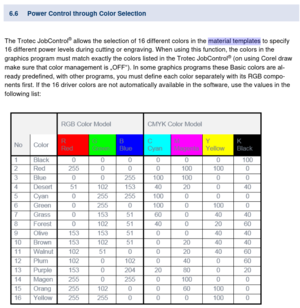Laser cutter (Trotec Speedy 300) ID:107: Difference between revisions
Corbin.uhl (talk | contribs) (Added sept 2022 info) |
|||
| Line 32: | Line 32: | ||
*[https://drive.google.com/file/d/0By-vvp6fxFekUF9WZG9jaFdwMHc/view?resourcekey=0-GxIydSgSjerHfn-1onI0gw Trotec Laser Account Agreement] | *[https://drive.google.com/file/d/0By-vvp6fxFekUF9WZG9jaFdwMHc/view?resourcekey=0-GxIydSgSjerHfn-1onI0gw Trotec Laser Account Agreement] | ||
<br /> | Additionally, users must perform the necessary maintenance, including inspecting the lens and mirror, and cleaning if necessary<br /> | ||
==Documentation== | ==Documentation== | ||
| Line 98: | Line 98: | ||
[[File:320px-HelloIT.jpg|alt=]] | [[File:320px-HelloIT.jpg|alt=]] | ||
<br /> | |||
== Maintenance == | |||
Any major problems are best left to the TroCare warranty and the local technician, but preventative maintenance is our responsibility. | |||
According to the tech: | |||
As needed: Clean lens and first mirror. Inspect both after every hour of laser-on time, and clean any visible residue | |||
Monthly: Clean linear rails for x and y axis, using 3M silicone lubricant and a clean cotton rag or soft paper towel. Move the carriage gently by hand to clean underneath it. | |||
==History== | ==History== | ||
Sept 2022 - [https://forum.protospace.ca/t/trotec-problems/2051 second replacement and repair of Y motor] by Trotec technician, [https://forum.protospace.ca/t/late-entry-motion-trotec-repair-budget/2402 purchase of TroCare warranty] | |||
Aug/Sept 2020 - [https://groups.google.com/u/2/g/protospace-administration/c/hnP4H-rPB2Y/m/Lk8UM0QUAgAJ replacement and repair of Y motor] | Aug/Sept 2020 - [https://groups.google.com/u/2/g/protospace-administration/c/hnP4H-rPB2Y/m/Lk8UM0QUAgAJ replacement and repair of Y motor] | ||
| Line 107: | Line 120: | ||
December 2016 - purchased, new | December 2016 - purchased, new | ||
<br /> | |||
[[Category:Showcase tools]] | [[Category:Showcase tools]] | ||
[[Category:Plasticworking tools]] | [[Category:Plasticworking tools]] | ||
Revision as of 22:16, 15 October 2022
 | |
| Type | Trotec |
| Make/Model | Speedy 300 |
| Serial number | S3-4699 |
| Original owner | Protospace |
| Loan status | Owned by Protospace |
| Arrival date | December 2016 |
| Location | Bay 108, near the door to the front rooms |
| Functional status | Working |
| Usage permissions | Members & Friends Only |
| Certification | Must complete Laser Certification and Trotec Certification |
| Wiki-ID | 107 |
| Label | 1.0" 1.5" 2.0" |
Quick Specs
- Working bed size: 730mm x 430mm (28 3/4" x 17" ish)
- Engraving resolution: 1000DPI
- Kerf: 0.1mm
- Supported file formats: Anything that can be "printed" to JobControl with the appropriate vectors, fills and line formatting. Trotec's excellent tutorials and our training courses are done in CorelDRAW, so the computer attached to our laser provides a licensed copy. Other popular software includes Inkscape, Autodesk AutoCAD and Adobe Illustrator, generating files such as DXF, CDR, SVG, AI, PDF, etc.
- Maximum material thickness: generally 1/2", with thicker materials possible using multiple passes, resulting in poor edge finish due to kerf.
Usage and Billing Policies
| This tool is not free. |
All members certified on the Trotec receive six hours per month of free laser use. Additional time is billed at $0.50 per minute. This is "laser on" or tube time, as tracked by the tablet mounted on the wall above the Trotec. Users are responsible for monitoring their own usage and making payment accordingly.
This section is under development. If you have concerns regarding commercial or "excessive" use, reach out to laser trainers, forums, directors, etc.
Agreement is under review but included for reference.
Additionally, users must perform the necessary maintenance, including inspecting the lens and mirror, and cleaning if necessary
Documentation
| It is imperative to complete a chlorine test on materials before working with them in any laser cutter. |
Per training and usage agreement, the lens and mirror must be checked and cleaned:
|
References
Google Drive: Trotec documentation resources
JobControl 11.2 Operation Manual
Tips and tricks
Engraving can be done with image files (PNG et al) including photo engraves, or with vector fills, including masking with white.
Please try any new, strange, or unknown materials in the Rabbit first, and closely watch them for flame or dense black smoke. The lens is very exposed on the Trotec and thick smokey materials, like woods full of resin or glue, rubber, or some plastics, can very quickly damage the machine and potentially the lungs of everyone in the space. Start with low power tests and work your way up.
Power and speed settings
This section to be filled, or removed. Refer to materials database.
Troubleshooting
CorelDRAW won't launch (shows logo and immediately quits, doesn't get to login screen)
In Windows, navigate to C:\Users\Your.Username\AppData\Roaming\ (replace "Your.Username" with the name used to logon to the machine; note that the "AppData" folder is hidden, and will need to be manually typed into the address bar). Rename the "Corel" folder to "Corel.bak" and attempt to launch CorelDRAW. This process will displace your tool presets, window positions, recent files list, palettes, etc.
Lines are not picked up by JobControl
See color chart on this page, verify your palette. Check line thickness, it should be "hairline" or very small, 0.2px seemed to work in Inkscape.
JobControl shows a 0:00 estimate, even with valid lines/colors
With short cuts (<15sec?), sometimes the estimated time shown will be 0:00 after updating job time. If the color is being picked up by JobControl and the lines appear correct in preview, just try it - scrap material is helpful here.
Printing to JobControl shows a blank job
Fix page size in editor's Page Setup and/or Trotec Engraver printer preferences Job Size. Try moving work to another part of the page; check Print Preview and CorelDRAW's Preflight tab.
JobControl says that "job will not fit on plate"
When printing, venture into the Trotec Engraver printer settings and ensure that both "Take from application" and "Minimize to jobsize" are enabled. Then, ensure that your job actually fits onto a page that'll fit on the Trotec bed. Watch for stragglers, points of vectors, errant pastes or lines. Check the Print Preview and CorelDRAW's Preflight tab. Move your work to another part of the page. If all else fails, return to the Trotec Engraver printer settings and manually set the jobsize to equal the Trotec bed size.
Job appears to print successfully, but doesn't show in JobControl's queue
- Disable DPI filter below list
- Open the Windows printer queue, right click on each job and Cancel - note that this only works for the user that owns/sent the job, or an Administrator. More elegant fix may be in the works...
Trotec complains of a port error, or in use
Someone may have left themselves logged in, try restarting the machine to release the port.
Anything else
https://forum.protospace.ca/c/areas/laser-beams/13
Maintenance
Any major problems are best left to the TroCare warranty and the local technician, but preventative maintenance is our responsibility.
According to the tech:
As needed: Clean lens and first mirror. Inspect both after every hour of laser-on time, and clean any visible residue
Monthly: Clean linear rails for x and y axis, using 3M silicone lubricant and a clean cotton rag or soft paper towel. Move the carriage gently by hand to clean underneath it.
History
Sept 2022 - second replacement and repair of Y motor by Trotec technician, purchase of TroCare warranty
Aug/Sept 2020 - replacement and repair of Y motor
June 30th 2019 - first aftermarket replacement lens installed
June 12th 2019 - eggcrate DIY worktable installed
December 2016 - purchased, new