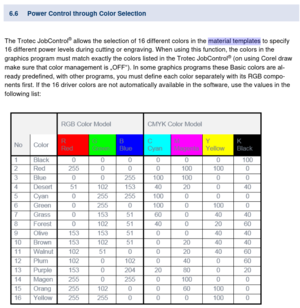Laser cutter (Trotec Speedy 300) ID:107: Difference between revisions
Pat.spencer (talk | contribs) (→History: Added line and link to explain the Disk Drive upgrade) |
|||
| Line 135: | Line 135: | ||
==History== | ==History== | ||
Feb 2023 - [[Trotec-PC-Disk-Upgrade|Trotec PC Disk Drive upgrade]]. The Trotec PC started exhibiting OS Stability issues, primarily the Print Spooler crashing. The disk was nearly full. | |||
Sept 2022 - [https://forum.protospace.ca/t/trotec-problems/2051 second replacement and repair of Y motor] by Trotec technician, [https://forum.protospace.ca/t/late-entry-motion-trotec-repair-budget/2402 purchase of TroCare warranty] | Sept 2022 - [https://forum.protospace.ca/t/trotec-problems/2051 second replacement and repair of Y motor] by Trotec technician, [https://forum.protospace.ca/t/late-entry-motion-trotec-repair-budget/2402 purchase of TroCare warranty] | ||
Revision as of 21:05, 20 February 2023
 | |
| Type | Trotec |
| Make/Model | Speedy 300 |
| Serial number | S3-4699 |
| Original owner | Protospace |
| Loan status | Owned by Protospace |
| Arrival date | December 2016 |
| Location | Bay 108, near the door to the front rooms |
| Functional status | Working |
| Usage permissions | Members & Friends Only |
| Certification | Must complete Laser Certification and Trotec Certification |
| Wiki-ID | 107 |
| Label | 1.0" 1.5" 2.0" |
Quick Specs
- Working bed size: 730mm x 430mm (28 3/4" x 17" ish)
- Engraving resolution: 1000DPI
- Kerf: 0.1mm
- Supported file formats: Anything that can be "printed" to JobControl with the appropriate vectors, fills and line formatting. Trotec's excellent tutorials and our training courses are done in CorelDRAW, so the computer attached to our laser provides a licensed copy. Other popular software includes Inkscape, Autodesk AutoCAD and Adobe Illustrator, generating files such as DXF, CDR, SVG, AI, PDF, etc.
- Maximum material thickness: generally 1/2", with thicker materials possible using multiple passes, resulting in poor edge finish due to kerf.
Usage and Billing Policies
| This tool is not free. |
All members certified on the Trotec receive six hours per month of free laser use. Additional time is billed at $0.50 per minute. This is "laser on" or tube time, as tracked by the tablet mounted on the wall above the Trotec. Users are responsible for monitoring their own usage and making payment accordingly.
This section is under development. If you have concerns regarding commercial or "excessive" use, reach out to laser trainers, forums, directors, etc.
Agreement is under review but included for reference.
Additionally, users must perform the necessary maintenance, including inspecting the lens and mirror, and cleaning if necessary
Documentation
| It is imperative to complete a chlorine test on materials before working with them in any laser cutter. |
Per training and usage agreement, the lens and mirror must be checked and cleaned:
|
References
Google Drive: Trotec documentation resources
JobControl 11.2 Operation Manual
Tips and tricks
Engraving can be done with image files (PNG et al) including photo engraves, or with vector fills, including masking with white.
Please try any new, strange, or unknown materials in the Rabbit first, and closely watch them for flame or dense black smoke. The lens is very exposed on the Trotec and thick smokey materials, like woods full of resin or glue, rubber, or some plastics, can very quickly damage the machine and potentially the lungs of everyone in the space. Start with low power tests and work your way up.
Power and speed settings
This section to be filled, or removed. Refer to materials database.
Permissions on TROTEC PC to install software/fonts
Occasionally we get requests from a member who wants to do something on the Trotec PC which requires elevated privileges.
The normal permissions are that users do not have Local Admin rights so that we can limit the rogue changes to the system. We HAVE put in place a procedure that someone can request to be elevated temporarily so that a knowledgable user can perform installs etc.
The procedure is to contact one of the Network/System Administrators and request that you be added to the "Laser-Trotec-Admins" group.
Until we come up with an improved the procedure, please send a message to @pat.spencr on SpacePort, or email me directly @protospace.ca
Troubleshooting
"Logon method is not allowed on this computer" when trying to sign in to the computer with your Protospace username and password
Your account is not authorized/enabled to use this machine, have you taken the training? Did you pay for, attend on time and pass/participate in the training? Were you vetted at the time that you took your training? Did the instructor mark you as Attended? Please verify your training records on Spaceport and check in on the forums to update your account.
CorelDRAW won't launch (shows logo and immediately quits, doesn't get to login screen)
In Windows, navigate to C:\Users\Your.Username\AppData\Roaming\ (replace "Your.Username" with the name used to logon to the machine; note that the "AppData" folder is hidden, and will need to be manually typed into the address bar). Rename the "Corel" folder to "Corel.bak" and attempt to launch CorelDRAW. This process will displace your tool presets, window positions, recent files list, palettes, etc.
CorelDRAW login shows "Error: Unknown Error", or is otherwise corrupt or drawn weird
The profile reset process above for "CorelDRAW won't launch" seemed to fix the error. If the login window isn't rendering properly, the Tab key on the keyboard can be used to navigate between fields and off-screen buttons...
Lines are not picked up by JobControl
See color chart on this page, verify your palette. Check line thickness, it should be "hairline" or very small, 0.2px seemed to work in Inkscape.
JobControl shows a 0:00 estimate, even with valid lines/colors
With short cuts (<15sec?), sometimes the estimated time shown will be 0:00 after updating job time. If the color is being picked up by JobControl and the lines appear correct in preview, just try it - scrap material is helpful here.
Printing to JobControl shows a blank job
Fix page size in editor's Page Setup and/or Trotec Engraver printer preferences Job Size. Try moving work to another part of the page; check Print Preview and CorelDRAW's Preflight tab.
Error "No jobs for transmission found"
Right click the job and press reset.
JobControl says that "job will not fit on plate"
When printing, venture into the Trotec Engraver printer settings and ensure that both "Take from application" and "Minimize to jobsize" are enabled. Then, ensure that your job actually fits onto a page that'll fit on the Trotec bed. Watch for stragglers, points of vectors, errant pastes or lines. Check the Print Preview and CorelDRAW's Preflight tab. Move your work to another part of the page. If all else fails, return to the Trotec Engraver printer settings and manually set the jobsize to equal the Trotec bed size.
Job appears to print successfully, but doesn't show in JobControl's queue
- Disable DPI filter below list
- Open the Windows printer queue, right click on each job and Cancel - Trotec "printer" permissions have been updated and this should now work for all users
"No response from engraver" or other COM port issue
Someone may have left themselves logged in, try restarting the machine to release the port.
Trotec Rotary Not Working / Connection
The fix was replacing a fuse in the fuse box, but the cause of the blown fuse is less obvious
The molex connector wasn’t connected properly on the rotary’s end. One of the pins was wedged up toward the top. I think the fuse blew when I tried to use it. I had to tweeze the connector back to proper shape.
Extra replacement fuses are in the drawer, but it’s going good now.
This is as good a place as any to say be VERY careful when plugging in the molex connector, the machine has to be off and if it fights you at all it is in the wrong way. Inspect the cable and see which side the little clippy thing has broken off, and line it up to the little clippy thing on the port.
Also, when carrying the rotary out of the classroom (carpet) be sure you are only touching the metal parts, not the inexplicably-exposed pcb at the bottom, as ESD is common for that reason per the technician.
Anything else
https://forum.protospace.ca/c/areas/laser-beams/13
Maintenance
Major problems are best reported by Email contact instructions and left to TroCare warranty by local technician, but preventative maintenance is our responsibility, per tech:
As needed: Clean lens and first mirror. Inspect both after every hour of laser-on time, and clean any visible residue
Monthly: Clean linear rails for x and y axis, using 3M silicone lubricant and a clean cotton rag or soft paper towel. Move the carriage gently by hand to clean underneath it.
History
Feb 2023 - Trotec PC Disk Drive upgrade. The Trotec PC started exhibiting OS Stability issues, primarily the Print Spooler crashing. The disk was nearly full.
Sept 2022 - second replacement and repair of Y motor by Trotec technician, purchase of TroCare warranty
Aug/Sept 2020 - replacement and repair of Y motor
June 30th 2019 - first aftermarket replacement lens installed
June 12th 2019 - eggcrate DIY worktable installed
December 2016 - purchased, new