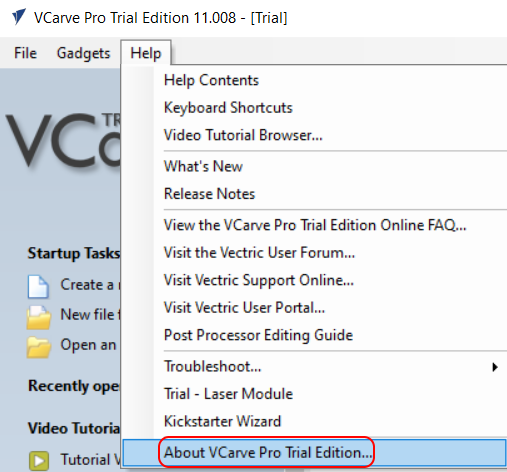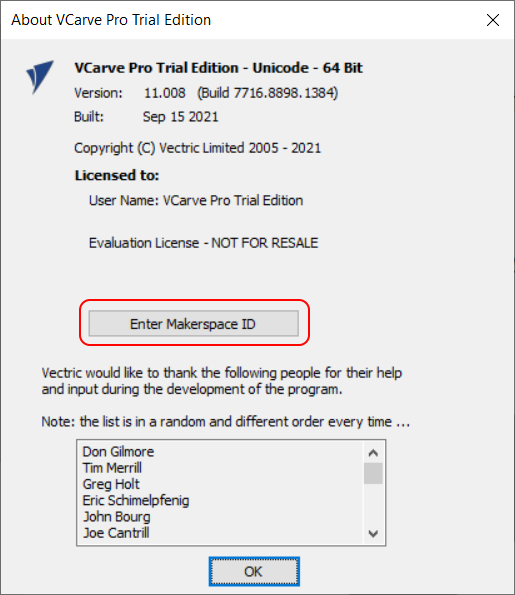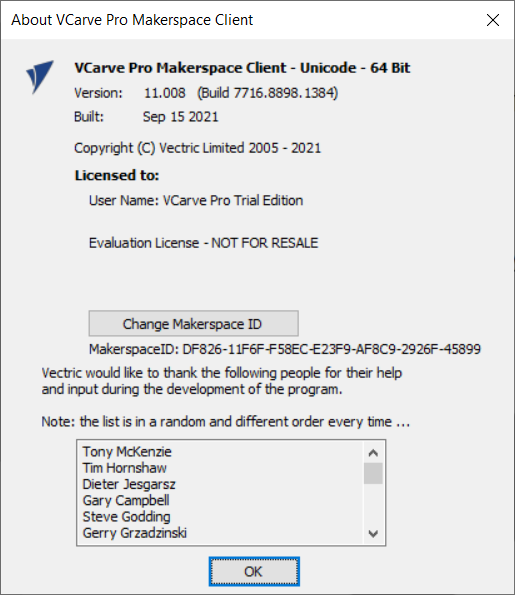VCarve-Makerspace-Client-instructions: Difference between revisions
Pat.spencer (talk | contribs) (Created page with Instruction for how to license VCarve Makerspace edition) |
|||
| Line 1: | Line 1: | ||
==Protospace VCarve pro Makerspace Client Installation instructions== | ==Protospace VCarve pro Makerspace Client Installation instructions== | ||
Protospace has purchased a license for a Makerspace version of | Protospace has purchased a license for a Makerspace version of VCarve Pro Edition. | ||
This license includes allowing a user to run a VCarve Pro Client at home and then bring in the files to Protospace to output G-CODE and submit to the CNC machines. | |||
Note that this installation will | Note that this installation will allow you to use all functions of VCarve PRO Edition on your PC but it will not export G-CODE. | ||
You must bring this files to a workstation licensed to Protospace and export the G-CODE from there. | |||
The following instructions show you how to install VCarve PRO Edition on your PC, then get licensed as a Client for Protospace. | |||
===Procedure:=== | ===Procedure:=== | ||
'''Step 1)''' - Download the trial version of VCarve: | '''Step 1)''' - Download the trial version of VCarve: https://www.vectric.com/free-trial/vcarve-pro and Install it on your PC | ||
'''Step 2)''' - Launch the program and skip through the licensing questions and simply get it installed with a basic 3-axis mill (the default Mill) | '''Step 2)''' - Launch the program and skip through the licensing questions and simply get it installed with a basic 3-axis mill (the default Mill) | ||
| Line 23: | Line 30: | ||
- Enter | - Enter Protospace unique code '''DF826-11F6F-F58EC-E23F9-AF8C9-2926F-45899''' | ||
[[File:VCarve-Licensed.png]] | [[File:VCarve-Licensed.png]] | ||
- Congratulations! You are now ready to run VCarve. | - Congratulations! You are now ready to run VCarve PRO version on your PC/workstation. | ||
- After the modelling/designing is done, transfer this file to Protospace main workstation (upstairs) to finalize your project. | |||
==Creating files== | ==Creating files== | ||
Revision as of 22:13, 2 April 2022
Protospace VCarve pro Makerspace Client Installation instructions
Protospace has purchased a license for a Makerspace version of VCarve Pro Edition.
This license includes allowing a user to run a VCarve Pro Client at home and then bring in the files to Protospace to output G-CODE and submit to the CNC machines.
Note that this installation will allow you to use all functions of VCarve PRO Edition on your PC but it will not export G-CODE.
You must bring this files to a workstation licensed to Protospace and export the G-CODE from there.
The following instructions show you how to install VCarve PRO Edition on your PC, then get licensed as a Client for Protospace.
Procedure:
Step 1) - Download the trial version of VCarve: https://www.vectric.com/free-trial/vcarve-pro and Install it on your PC
Step 2) - Launch the program and skip through the licensing questions and simply get it installed with a basic 3-axis mill (the default Mill)
Step 3) - License the software using the Protospace Makerspace Client License.
- Goto Help => About VCarve Pro Trial Edition...
- Select the Enter Makerspace ID button.
- Enter Protospace unique code DF826-11F6F-F58EC-E23F9-AF8C9-2926F-45899
- Congratulations! You are now ready to run VCarve PRO version on your PC/workstation.
- After the modelling/designing is done, transfer this file to Protospace main workstation (upstairs) to finalize your project.